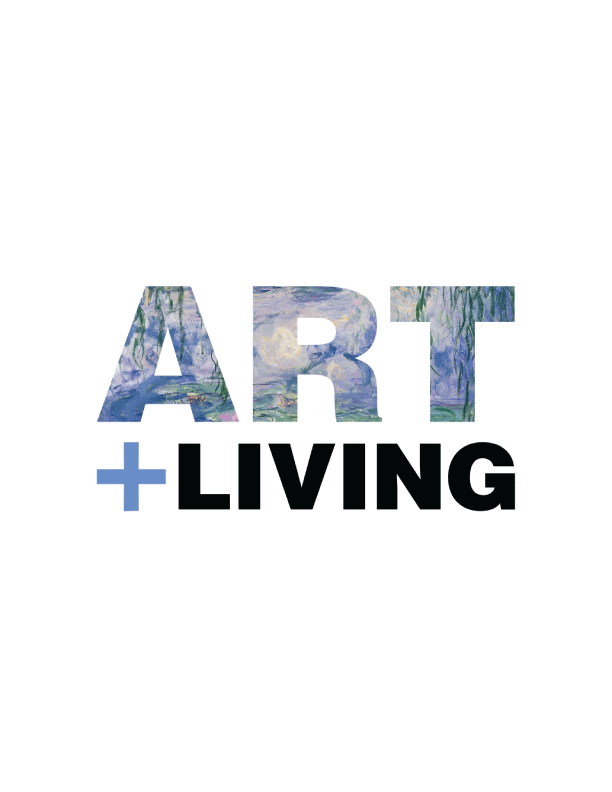Does Your Voice Sound Fuzzy on iPhone Calls? Tweak This Setting
It’s called Voice Isolation and it’s surprisingly difficult to find.
 Courtesy
CourtesyWelcome to Product Support, a column devoted to helping you get the most out of the stuff you already use.
Did you know that there’s a hidden setting on your iPhone that greatly improves how your voice sounds during calls? It’s called Voice Isolation and, as its name suggests, it isolates your voice while actively blocking out ambient sounds during calls so that you sound crystal clear. It’s a great trick if other people on the other end of the line are having difficulty hearing you. And it works on both voice and video calls.
The great thing about voice isolation is that it’s really easy to turn on, but there are some caveats.
First, you need to have an iPhone that’s running iOS 15 or later, meaning you need to have an iPhone XS (released in 2018) or newer. The iPhone you have right now likely checks that box.
Second, you can only turn on voice isolation mode while you’re in the middle of a call. That’s right, it’s not something you can just “set it and forget it.”
The Voice Isolation feature was first brought to the iPhone with iOS 15 in 2021. At the time in only really worked with a few apps including FaceTime, however. It did not initially work with the iPhone’s normal Phone app — but that changed in March 2023 when Apple rolled out iOS 16.4 and brought Voice Isolation to the Phone app.
How to turn on Voice Isolation on your iPhone


- Open the FaceTime or Phone app and start a video or audio-only call.
- During the call, open the Control Center. (Swipe down from the top-right corner of the screen.)
- Tap Mic Mode.
- Select Voice Isolation.
- Go back to your call. The feature will be enabled.
When the call ends, your mic mode settings will default back to normal and you’ll have to repeat the above process each time you have a voice-only or video call to turn Voice Isolation back on.
You can also take advantage of Voice Isolation if you have an iPad (running iPadOS 15 or later) as well as Mac (running MacOS Monterey or later). To access to Control Center on your Mac when on a FaceTime call, click the icon — looks like two stacked slider bars — in the upper-right corner.
Bonus: While in the Mic Mode dropdown menu, you’ll also see a setting called “Wide Spectrum” — this is essentially the exact opposite of Voice Isolation. Instead of isolating your voice during calls, the Wide Spectrum setting picks up everything around you during your call. We’re not quite sure what you’d want to use that one for — perhaps so a friend can hear the band at a concert you’re attending? — but it’s there if you need it.